flowchart LR
A{Which variables?} --> B{Data properties}
B --> C{Figure type}
Graphing with {ggplot2}
IOC-R Week 5
Recap Week 4
Brief Recap Week 4
- Operators
- Logical:
&,|,!, returnTRUEorFALSE. - Comparison:
==,!=,<,<=,>,>=. - The
%in%: check membership
- Logical:
What does the following code do?
Brief Recap Week 4
R Packages
What are Packages in R?
Packages are collections of functions, data, and documentation.
- Pre-installed packages: {
base}, {utils}, {graphics}, etc.
To check the list of installed packages in RStudio:

Installing Packages
By default, R will install the lastest version of a package.
- Click-button way:

- Via command, i.e.,
install.packages("ggplot2")
- CRAN (Comprehensive R Archive Network) is a network of servers around the world that store identical, up-to-date, versions of code and documentation for R.
- Bioconductor is a specialized repository like CRAN, but focused on bioinformatics. It provides R packages for analyzing genomic and biological data.
Management of Packages
- Update: click on the
![]() and a popup will show you packages that can be updated.
and a popup will show you packages that can be updated.

- Delete: click on the delete buttom after the package

Or use remove.packages("tibble").
We’ll talk about packages’ version management via the renv package in session 6 if time allowed.
Using Functions of Package
To use (call) a function from a package, we can either:
- load the entire package (attach it to the environment)
A loaded package will be checked in the “Packages” panel.
You only need to load a package once per R session.
However, if you’re running your script in a non-interactive way, make sure to include the library() calls in your script, ideally at the beginning.
- or load one function of the package at the time with the syntax
pkg_name::fct_name
This way is recommanded if you need to use only one function of a package.
Graphing with {ggplot2}
Before Plotting …
What message you want to show via your figure?
Check out these websites: from Data to Viz and The R Graph Gallery (by Yan Holtz)
Compositions of a ggplot

(Figure adpated from QCBS R Workshop Series.)
How to Build a ggplot
All ggplot2 plots begin with a call to
ggplot(), supplying default data and aesthethic mappings, specified byaes(). You Then add layers, scales, coords and facets with+. —— ggplot2 Reference
Example using the built-in dataset iris:
'data.frame': 150 obs. of 5 variables:
$ Sepal.Length: num 5.1 4.9 4.7 4.6 5 5.4 4.6 5 4.4 4.9 ...
$ Sepal.Width : num 3.5 3 3.2 3.1 3.6 3.9 3.4 3.4 2.9 3.1 ...
$ Petal.Length: num 1.4 1.4 1.3 1.5 1.4 1.7 1.4 1.5 1.4 1.5 ...
$ Petal.Width : num 0.2 0.2 0.2 0.2 0.2 0.4 0.3 0.2 0.2 0.1 ...
$ Species : Factor w/ 3 levels "setosa","versicolor",..: 1 1 1 1 1 1 1 1 1 1 ...Basic Plot
Start by calling ggplot():
Specify data, x and y axes.
The data should be a data frame containing both variables needed for the plot.
Aesthetics - Color
The most common aesthetics: color, fill, shape, size, alpha (transparency), etc.
- Static aesthetics: a fixed value and apply to the whole layer
Aesthetics - Shape
The most common aesthetics: color, fill, shape, size, alpha (transparency), etc.
Aesthetics - Size
The most common aesthetics: color, fill, shape, size, alpha (transparency), etc.
Aesthetics - Alpha
The most common aesthetics: color, fill, shape, size, alpha (transparency), etc.
Labels (Axes - Titles - Legend)
Add Other Layers
Each geom_*() function adds a new layer to the plot, just like stacking transparent sheets on top of each other to build the final image.
Aesthetic Mappings
Common Used Geometries (1)
Common Used Geometries (2)
geom_histogram() and geom_bar() only require one variable for the x-axis. The y-axis is automatically calculated.
Themes
- Built-in themes (
theme_*()):theme_grey()(default),theme_bw(),theme_light(),theme_classic(), etc.

Saving Your Graphs
Use ggsave() to save plots in high resolution for publications.
ggsave(
filename = "path/to/figure.png", # figure file name
plot = last_plot(),
# save by default the last figure,
# you can provide the figure name to specify the plot to be saved.
device = "png",
# can be one of "eps", "ps", "tex" (pictex), "pdf",
# "jpeg", "tiff", "png", "bmp", "svg" or "wmf"
width = 6.3,
height = 4.7,
units = "in", # can be one of "in", "cm", "mm" or "px"
dpi = 300 # plot resolution
)Save the basic plot to the outputs folder in your project. Check the saved figure via the Files panel in RStudio.
Let’s Practice !
Today’s Goals
- Install new R packages
- Create basic plots with ggplot2
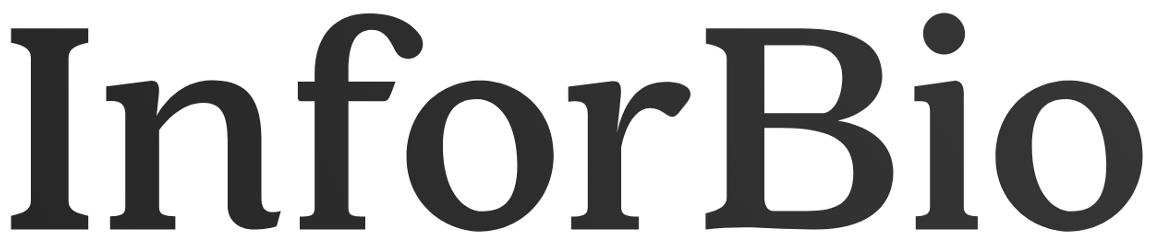
 and a popup will show you packages that can be updated.
and a popup will show you packages that can be updated.



















